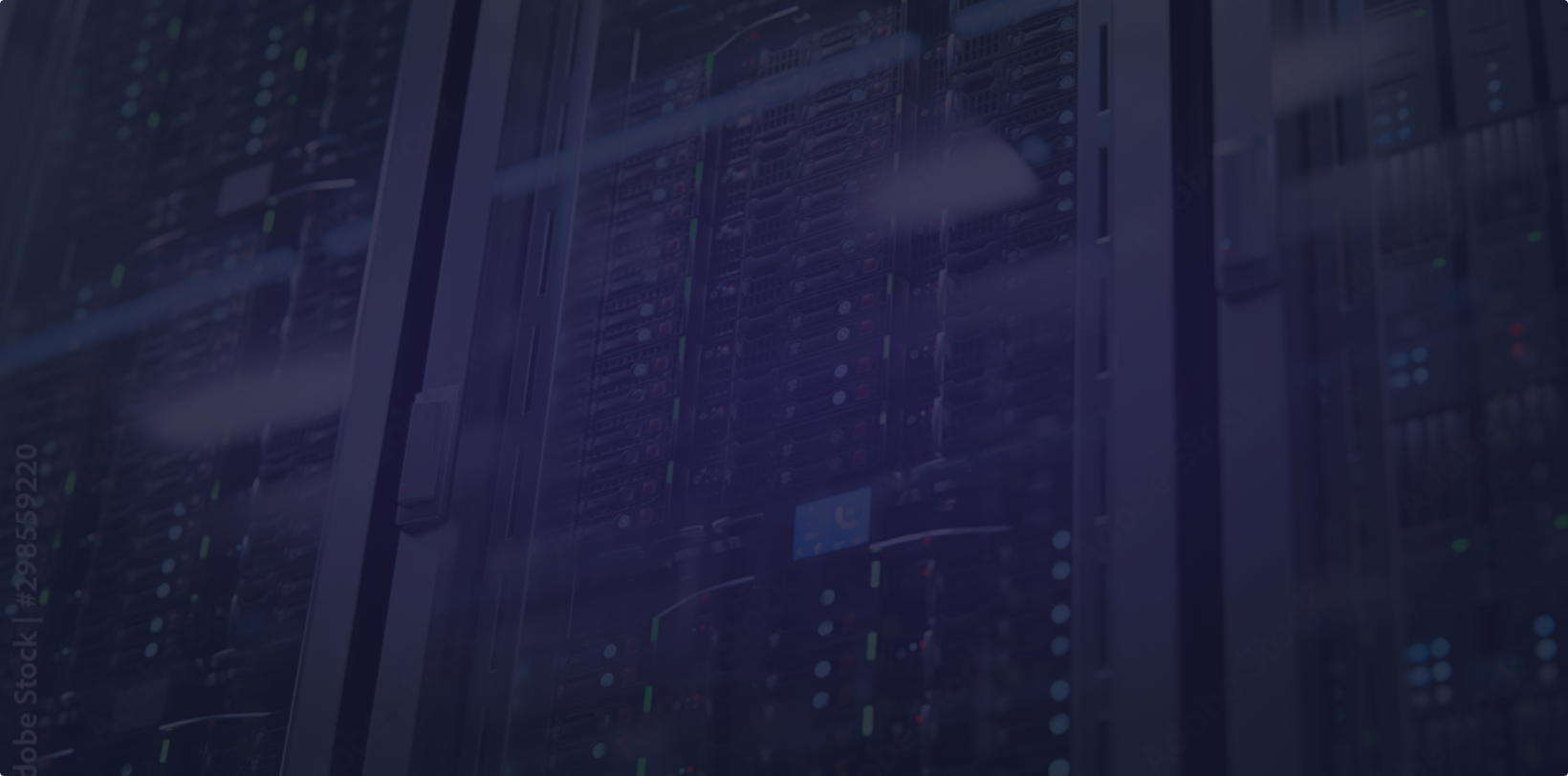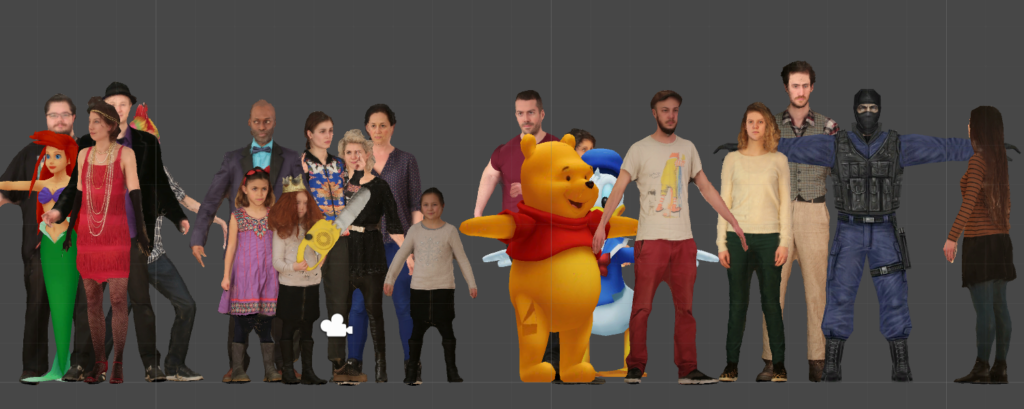How Long Does 3D Rendering Take? A Complete Guide to Render Times

You know the feeling: that endless wait in front of a progress bar that barely moves.
Your project is ready, the lights are perfect, the textures shine — but your computer sounds like it’s about to take off. You can’t help but ask: how long does 3D rendering take?
The honest answer? It depends.
Rendering time varies dramatically depending on what you’re rendering, the tools you use, and the hardware powering it.
If you’re working on demanding 3D projects and want more control over performance, you can start by exploring our server rental solutions — they provide dedicated hardware optimized for rendering, giving you faster results and full flexibility for your workflow.
This guide breaks down that vague “it depends” into concrete factors, showing you exactly what influences your render times — and how to regain control of your creative schedule.
The 8 Key Factors That Determine Your Render Times
Rendering is a blend of art and computation. Every frame is a miniature science experiment: your computer calculates how light interacts with millions of surfaces, reflections, and materials. Here are the eight most decisive factors.
Scene Complexity (Polygons & Geometry)
The more polygons, objects, and details your scene contains, the longer it will take to render.
A simple object with clean topology can be rendered in seconds, while a complex architectural scene with millions of polygons may require hours per frame. Every additional vertex adds to the workload of your render engine.
Pro tip: Simplify geometry wherever possible and use instancing for repeated assets — this keeps your memory usage manageable and reduces render time.
Textures & Shaders (Resolution & Complexity)
High-resolution textures (4K, 8K) and physically accurate shaders dramatically increase rendering time. Materials with subsurface scattering, reflection, or refraction — think glass, skin, or water — are among the most resource-intensive elements.
Optimization idea: Bake complex textures or reduce texture resolution for distant objects. Using efficient shaders can save precious minutes per frame.
Lighting & Global Illumination
Lighting realism comes at a cost. Global illumination, caustics, and soft shadows are computationally expensive because they simulate multiple light bounces.
In animation, lighting is often the main factor that determines how long 3D rendering takes, especially when aiming for photorealistic results.
Balance tip: Start with simple lighting setups for previews, and activate GI or ray tracing only in final renders.
Render Settings (Resolution, Samples & Bounces)
Your output resolution and render settings can multiply render times by tenfold.
- Resolution: 4K renders contain four times more pixels than HD.
- Samples: The higher your sampling rate, the less noise you’ll get — but each sample adds extra computation.
- Light Bounces: Each reflection or refraction adds depth and realism, but also time.
To find the right balance, render test frames at different sample levels and compare visual differences before committing to full production.
The Render Engine (CPU vs GPU)
Render engines define how your computer translates a 3D scene into a 2D image.
- CPU renderers (Arnold, V-Ray CPU) are stable and precise but slower.
- GPU renderers (Redshift, Octane, Blender Cycles GPU) leverage the massive parallelization of modern graphics cards, offering much faster results.
Curious about GPU renderers? Check out our article GPU Renderers: What’s on the Market? to compare today’s top solutions and see which one fits your workflow best.
Insight: CPU engines often excel at heavy-geometry scenes, while GPU engines dominate in real-time or iterative workflows.
While the choice between CPU and GPU engines is crucial, it’s not the only variable. The software you work with also plays a major role in determining how long your renders will take, since each program and engine has its own level of optimization and performance.
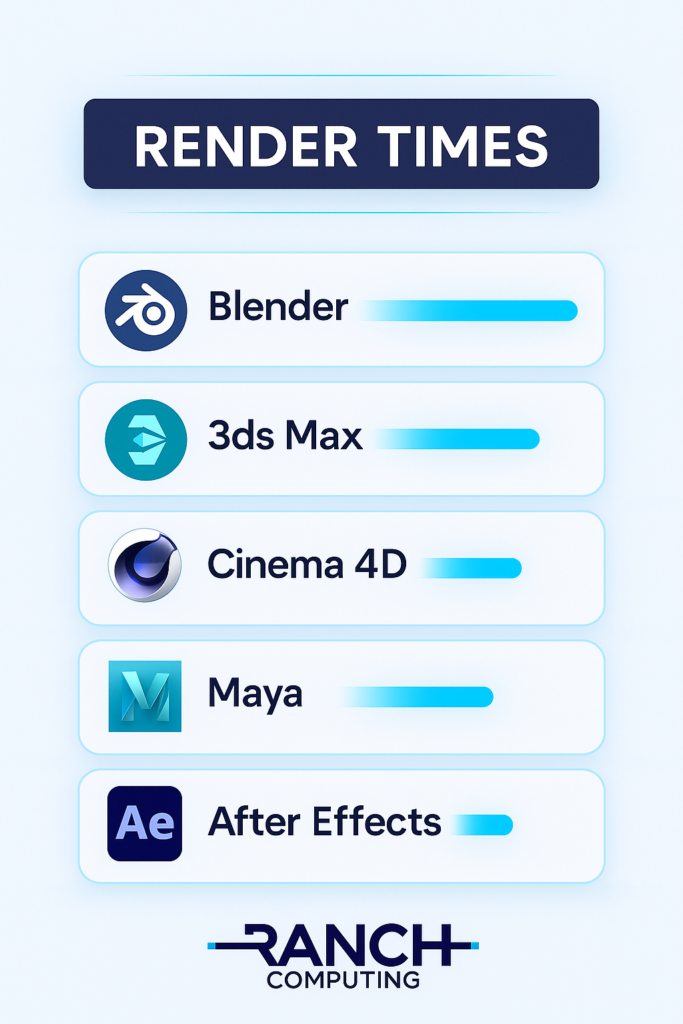
Animation & Special Effects (Motion Blur, Particles, Fluids)
Every effect multiplies render time. Motion blur, particles, smoke, fire, and fluids are all simulation-driven — meaning the computer must calculate their movement and interaction for each frame.
If one still image takes 10 minutes, a 5-second animation at 30 fps means 150 frames = 25 hours of computation — and that’s before compositing.
Tip: Use simplified preview caches for motion tests, and render effects in separate passes when possible.
Output Format (File Type & Bit Depth)
Render output isn’t just about what you see, but how it’s saved. High-bit-depth formats (EXR 32-bit) and uncompressed sequences require large write operations on disk. They preserve quality but increase render duration and disk usage.
For lighter previews, lower bit depth or compressed formats (PNG, JPG) work well. Reserve EXR for compositing or final delivery.
Your Hardware (CPU, GPU & RAM)
Ultimately, every setting and effect passes through your hardware. Your CPU’s core count, your GPU’s CUDA or OpenCL performance, and your RAM capacity all dictate how quickly data can be processed.
Even the fastest render engines can bottleneck if your workstation lacks resources. If you consistently face long waits, upgrading your setup — or outsourcing your renders — may be the smartest move.
Transition: Let’s see how professionals reduce their rendering times drastically, without buying new machines.
How to Drastically Reduce Rendering Time: Two Professional Solutions
If your render times stretch into days, you’re not alone. Even the most optimized local setup can only go so far before hitting hardware limits. Professionals in architecture, animation, and VFX have two reliable paths to dramatically speed up production — without compromising quality.
Option 1: Using a Render Farm (Pay-per-Project)
A render farm is a cluster of high-performance computers designed to process renders in parallel. You upload your 3D scene, and the farm divides the workload across thousands of CPU or GPU cores. The result? Hours of local work are completed in minutes.
Ideal for:
- Tight deadlines
- Heavy animation sequences
- Projects with high-resolution output or multiple cameras
Example: A 3D architectural animation that would take 48 hours on a single workstation can be rendered in less than two hours using a large render farm.
This model is cost-efficient for one-time or short projects. You pay only for the compute time you use, making it the fastest route to finished frames.
For more insights on rendering across different software like Maya, Cinema 4D, or 3ds Max, you can explore our related guide on The Most Used 3D Modeling Software in 2023 (According to Our Clients) to see which tools professionals rely on most for large-scale rendering projects.
Option 2: Renting a Dedicated Render Server

If you prefer total control over your rendering environment, a dedicated render server is the perfect solution.
Instead of sharing resources, you rent a powerful remote workstation — equipped with top-tier CPUs and GPUs — that’s fully yours for the duration of the rental.
You can install your own software, plugins, and manage render queues exactly as if it were your local computer — but with the raw power of enterprise-grade hardware.
Ideal for:
- Freelancers or studios with ongoing rendering needs
- Complex pipelines requiring specific plugins or scripts
- Long-term projects demanding consistent performance
Example: A production studio using Redshift and Houdini can set up a customized environment once, then reuse the same render server setup across multiple projects — with no waiting for queue slots.
How to Estimate Your Render Time Before Launching
Knowing how long your 3D rendering will take helps you plan deadlines and allocate resources efficiently. Luckily, you don’t have to guess.
Using a Render Time Calculator
Render farms like Ranch Computing provide online calculators to estimate your total render time before you start.
You simply input:
- Average time per frame (in minutes or seconds)
- Number of frames in your animation
- Your render engine and hardware type
The calculator compares your setup with our servers’ specs to estimate total time and cost. This helps prevent surprises and gives you a clear idea of delivery schedules.
Tip: Always test your scene on your own machine first to get an accurate time per frame baseline before uploading.
The Professional Method: Test Frames
Another proven approach is to render a few test frames from different parts of your animation sequence — typically one every 10 frames — at half resolution.
This gives you a representative average of how long a single frame takes to render. Multiply by your total frame count and you’ll get a realistic estimate of your project duration.
Professionals rely on this method because it reflects real-world conditions, including lighting, effects, and texture complexity.
Typical Render Times by Project Type
Render duration depends on both the project type and output resolution. On a local computer, a single product visualization might take between 10 and 30 minutes per frame, while a 4K architectural still can require several hours. A short 3D animation of 30 seconds at 30 fps often represents 20 to 60 hours of local computation, and a VFX shot of 150 frames can easily take an entire day.
By comparison, the same projects rendered on a professional render farm or a dedicated server usually finish in a fraction of the time — from a few minutes for still images to a couple of hours for full animations. These differences illustrate how scaling compute power dramatically changes your production speed and delivery capacity.
Real-World Render Times on the Ranch: Genuine Case Studies
Project 1 – GeoGlyph 2.0 Launch Trailer
Software : 3ds Max + V-Ray
Resolution : Full HD (1920 × 1080) – 840 frames
Local render time : 3 days 13 hours 10 min (on Intel Core i7 4960X, 24 GB RAM)
On the Ranch : 1 h 25 min in low priority – down to 30 min in high priority
By moving from a single workstation to Ranch Computing’s distributed infrastructure, the studio cut its render time from nearly four days to under two hours — a performance boost that allowed the team to finalize the trailer comfortably for the product launch.
Project 2 – Faubourg Studio (Benoist Rey, VFX Supervisor)
Software : Houdini + Redshift
Usage : VFX and commercial advertising
After scaling up to 200 local render nodes, Faubourg Studio faced serious power and cooling issues. Partnering with Ranch Computing, they implemented a dedicated VLAN environment — a secure private farm fully integrated into Ranch’s infrastructure.
This hybrid setup solved energy and hardware constraints while offering access to high-end GPU servers for Houdini simulations and commercial projects.
“It’s always a pleasant user experience. I even bought GPU servers from Ranch Computing — still running perfectly three years later.”
— Benoît Revilliod, VFX Supervisor at Faubourg Studio
Project 3 – Tour Alto (La Défense) Architectural Rendering
Software : 3ds Max + Maxwell Render
Usage : High-end architectural visualization
Resolution : Ultra HD still image
Local render time : Up to 80 hours per image (Intel Core i7 + 24 GB RAM)
On the Ranch : From 3 hours in low priority — down to 55 minutes in high priority
When Julien Ménezet, an architect turned full-time visualization artist, was commissioned to create imagery for the Tour Alto project in La Défense, his workstation estimated nearly 80 hours for a single Maxwell Render frame — an impossible delay for a tight client deadline.
After contacting Ranch Computing, his render was processed in under three hours, allowing him to deliver the final image on time with the required quality.
By offloading Maxwell’s heavy calculations to Ranch Computing’s infrastructure, Julien eliminated rendering as a bottleneck. What was once a multi-day constraint became a one-hour task, giving him the ability to accept complex projects he previously had to decline and bringing newfound reliability to his production pipeline.

7 Actionable Tips to Speed Up Your Local Renders
While render farms and servers are the fastest professional options, there are still practical steps to optimize local render times.
Optimize Your Geometry & Textures
Reduce polygon counts for non-visible objects and downscale oversized textures. Even a 25% optimization can shave off minutes per frame.
Use Proxies & Instances
Instead of duplicating complex geometry, use proxies or instances. This keeps your scene lightweight without sacrificing detail.
Lower Your Sample Counts & Use Denoising
Render engines like Blender Cycles and V-Ray include AI-based denoisers. These allow you to lower samples while maintaining smooth, noise-free results.
Bake Textures & Lighting When Possible
Pre-baked lighting or ambient occlusion maps drastically reduce the need for heavy global illumination calculations.
Optimize Your Light & Shadow Settings
Simplify shadow rays, avoid excessive area lights, and deactivate features like caustics for preview renders.
Use Render Layers & Compositing
Render complex elements (like reflections or volumetrics) in separate passes and combine them in post-production. This isolates heavy computations and speeds up previews.
Set a Render Region for Previews
When testing, render only a small portion of the frame to evaluate lighting, textures, or effects — saving hours of unnecessary computation.
Stop Waiting, Start Creating
Rendering time doesn’t have to be a creative bottleneck. Whether you need brute force speed for an urgent deadline or full control over your workflow, there’s a solution built for you.
For maximum speed on a specific project, try our Render Farm.
Thousands of processors render your scene in parallel — ideal for large projects, animations, or when you need results yesterday.
For total control and flexibility, explore our Server Rental options.
Work as if you were on your own workstation — only much faster.
Your creativity shouldn’t have to wait for your hardware.
Start rendering smarter, not slower.
FAQ: Understanding and Optimizing Render Times
Why does 3D rendering take so long?
Rendering takes time because your computer must simulate how light interacts with every surface in your 3D scene. It calculates reflections, refractions, and shadows for millions of pixels.
The more complex your geometry, lighting, and textures, the longer the render. Even with powerful GPUs, high-resolution outputs or photorealistic shaders require immense computational effort.
Tip: Reduce unnecessary detail in hidden areas and optimize lighting setups to shorten render time.
How long does it take to render a short animation?
It depends on resolution, software, and hardware. A typical 10-second HD animation (300 frames at 30 fps) can take anywhere from 2 to 30 hours on a local workstation.
With a render farm or a dedicated render server, the same project can finish in under one hour.
For context, you can compare different engines’ efficiency in our related guide: 6 Best Plugins for Blender in 2023, where we explore how specific render tools influence speed and visual quality.
Does GPU rendering really make rendering faster?
Yes — GPU rendering can be dramatically faster than CPU rendering, depending on the scene type and engine used.
GPUs handle thousands of parallel computations, making them ideal for tasks like path tracing and real-time rendering. However, large scenes with extremely heavy geometry may still benefit from CPU rendering’s stability and memory handling.
Combine both if possible: hybrid renderers like Karma XPU leverage CPU + GPU for maximum speed.
How can I make rendering faster without losing quality?
Here are a few high-impact tweaks:
- Lower your sample count and enable AI denoising.
- Replace complex materials with simplified shaders.
- Use render layers to separate lighting, reflections, or effects.
- Bake textures and lighting wherever possible.
- Switch to a GPU-accelerated engine if supported by your software.
Even small changes in these areas can cut render times by 30–60%.
Should I use a render farm or rent a render server?
It depends on your project type and workflow:
- Choose a render farm for one-off projects with tight deadlines — you’ll benefit from massive parallelization and quick delivery.
- Choose a render server if you need full control, software flexibility, and consistent performance over time.
If you’re unsure which solution fits best, try both: use the render farm for urgent tasks and the server rental service for continuous projects or studio workflows.
What’s the best way to predict my render time accurately?
The most accurate method is to render a few test frames and measure the average render time per frame. Multiply this by your total frame count for an estimate.
Alternatively, try Ranch Computing’s online render time calculator, which provides a precise estimation based on your hardware, frame count, and project resolution.
Conclusion
Understanding what determines how long 3D rendering takes empowers you to work faster, plan smarter, and deliver results on time. Whether you optimize locally, use a render farm, or rent a high-performance server, every minute saved means more time for creativity.
So the next time you see that progress bar crawl across your screen — remember: it’s not magic, it’s math. And with the right setup, that math can move a lot faster.