We have tested for you: Wacom Cintiq Pro 24 Touch

Wacom was kind enough to lend me a Wacom Cintiq Pro 24 Touch during 1 month to test it.
I also received accessories: the Ergo Stand and the Flew Arm to improve the ergonomics of the work station.
From the very start, I face a problem… the size of my desk. It is not adapted to anything with that length (70 cm). On my working space, there is an iMac with a 2nd screen and a PC with 2 screens. Not much space left to welcome the Cintiq Pro properly. I think it is important to add that I am not a regular user of graphic tablets. I use one occasionaly for photo editing or compositing of my renderings. I have an old generation Wacom Intuos on the iMac and a 2-year old chinese tablet on the PC. I use the Intuos exclusively for my graphic designs. It’s a bit old now but it still works very well whereas I have a few assembly problems with the chinese tablet: buttons get stuck, I had to buy a new stylus and the 1st driver was not adapted to left-handers.
After the shock caused by the size of the huge box containing the Ergo Stand, I decide to open it. It is a great pleasure to unbox the Cintiq Pro and the Ergo Stand. The box itself and the polystyrene to maintain the products fit very well and the quickstart is Après le choc causé par la taille de l’énorme carton de l’Ergo Stand, on peut déballer. L’unboxing de la Cintiq Pro et de l’Ergo Stand est un grand plaisir. Les cartons et polystyrènes de calage sont bien ajustés, le quickstart notice is printed on a nice and thick board with a very nice glossy effect. I feel confident.
To solve my space problem, I head to the DIY store: two nice trestles and a table plate will do the job if eveyone tightens.

I start to install the tablet, without the Ergo Stand for now. I want to enjoy the Cintiq Pro right away and also test the standard working position. Video and USB cables to connect the tablet to the PC are the right length (3 m). There is no meanness at Wacom! The tablet is beautiful. The assembly reaches the standards you can expect for that kind of price. I switch my computer on and the tablet turns on. First shock: the very high quality of the display. Second shock: It is 4K. I did not notice it when reading the instructions. 4K on 24 inches with standard Windows settings: that’s a bit hard for my old eyes.

I install drivers and adapt the settings to my sight and now I can fully enjoy the Cintiq Pro. I immediately launch Photoshop. I reopen the file I was working on with the Intuos. I already had the opportunity to work on old generation Cintiqs and found it very comfortable but 2 things bothered me: there was sometimes a little offset between the place you point and the action itself (I imagine a frequent user would get used to it but as I am not, that was annoying) and the tablet was heating and I really did not like this feeling on my hand. Well I did not experience these 2 problems with the Cintiq Pro. First, accuracy is amazing. Accuracy of the pointing, of the pressure, of the inclination. The quality of the slide is also very impressive. It gives a very pleasant feeling. The sides of the screens are wide enough and button free so that you can use all the surface of the tablet without any problem. The ExpressKey remote enables to find the setting buttons that you can usually find on the sides of the screen. The remote’s finishing is very meticulous too. You can set up to 17 shortcuts. There is relief or sunken marking on the buttons so that you know where you click without even looking. The remote is wireless so you can put it anywhere but there is a magnet on it and you can stick it to the tablet.

Then I set up the tablet on the Ergo Stand. This accessory makes it possible to change the position of the tablet. The foot is heavy enough to make sure everything is stable. You can fix the tablet on the side of your desk as if it was on your knees for instance. I recommend that you read carefully the assembly instructions. It’s quite easy if you follow the guidelines. It takes about 30 minutes to install it.
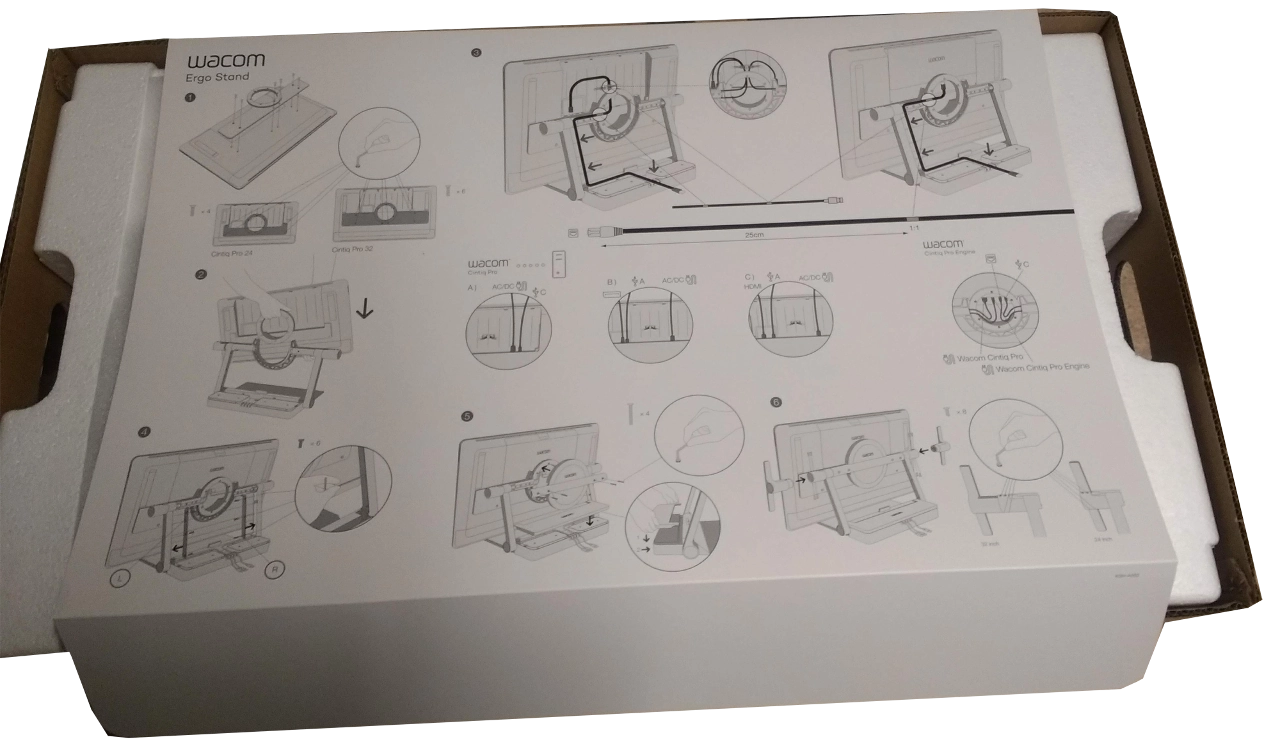
You can also rotate the tablet from landscape to portrait orientation (or in between). It really brings extra comfort. The cradle is heavy enough and the fasteners are strong enough too so you don’t feel any vibration when working. I seize this opportunity to make a few tests with Zbrush and Substance Painter, two software for which the benefits of the stylus are no longer an issue. Once again, the slide of the stylus is remarkable. I just hope it does not deteriorate too much with use.

Wacom also lended me the Flex Arm. You can use it to fix the tablet on an articulated arm. I have to admit I felt a bit concerned about suspending in the air this precious and heavy object (7 kg). But once again, the quality of the arm convinced me and I tried it. The big advantage is the minimum space as you can put your tablet aside. Nonethelmess I prefer the Ergo Stand because you can find a good working position more quickly. I guess I would fancy a little leaflet showing me how top graphic designers arrange their working space.

This tablet is a must for people who work regularly with a stylus. It is comfortable, accurate, the quality of the display is very high and the touch of the stylus is never seen before. The Ergo Stand brings higher comfort but you can buy it as a second step to spread expanditure.
For casual users -like me- this test showed me that I could bring my work to a higher quality level in less time. If you only think of return on investment, I don’t really know how many jobs should be done to afford it but other things are valuable too, like for instance the pleasure to use a tool that naturally levels up the quality of my work.



