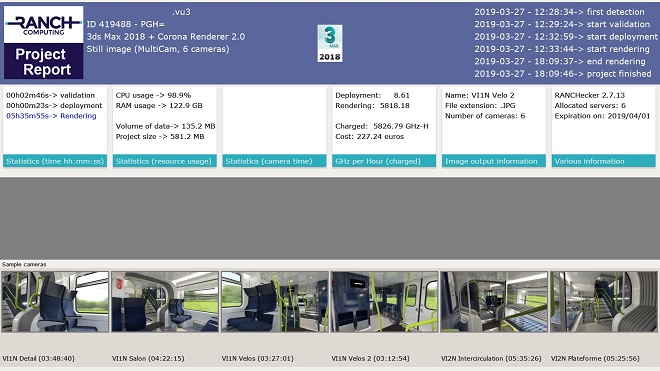Project Monitoring
📊1. Servers Activity
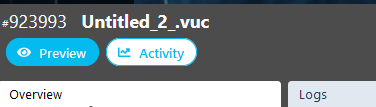
This button appears in the waiting list while your project is rendering. When clicked, it opens a web page displaying real-time activity of all the nodes working on your project, including:
- CPU usage
- Available RAM
- Current task
- Progress percentage
Why it Matters:
- Alongside the Preview, this detailed information helps you make critical decisions, such as stopping a project if certain frames are taking significantly longer than expected.
- The resource usage per node also provides insights into your project’s CPU/GPU and RAM/VRAM consumption and whether your scene is effectively utilizing the available processing power.
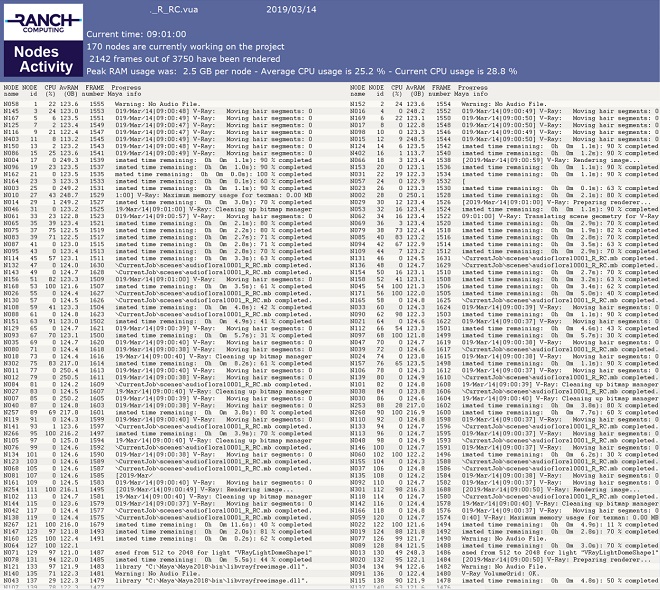
📄2. Project Report
The Project Report is a PNG file that consolidates all essential information about a completed project. It is automatically saved in the FTP project directory for download and is also accessible via your account on the RANCH website.
Key Information Included:
- Project name
- Project ID
- Priority level
- 3D software used
- Project type (animation or still image)
- Resolution/definition
- Contact email
- Timeline of project steps on the RANCH:
- Detection time
- Validation time
- Deployment time
- Render start and finish times
- Image Render times
- CPU or GPU and RAM or VRAM usage
- Data volume produced
- Cost breakdown (deployment, rendering, allocated nodes)
Project-Specific Details: The second half of the report varies depending on the project type:
A) Animation Projects:
- A statistical graph showing render times per frame, allowing you to quickly identify which parts of the animation were the most resource-intensive.
- Sample frames from the sequence, including the fastest and slowest to render, with their positions marked on the graph.

B) Still Image Projects:
- Highlights the most resource-intensive zones to render.
- Samples of extra channels (alpha, depth, etc.)

📊1. Servers Activity
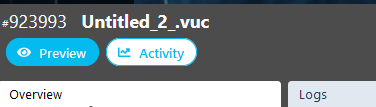
This button appears in the waiting list while your project is rendering. When clicked, it opens a web page displaying real-time activity of all the nodes working on your project, including:
- CPU usage
- Available RAM
- Current task
- Progress percentage
Why it Matters:
- Alongside the Preview, this detailed information helps you make critical decisions, such as stopping a project if certain frames are taking significantly longer than expected.
- The resource usage per node also provides insights into your project’s CPU/GPU and RAM/VRAM consumption and whether your scene is effectively utilizing the available processing power.
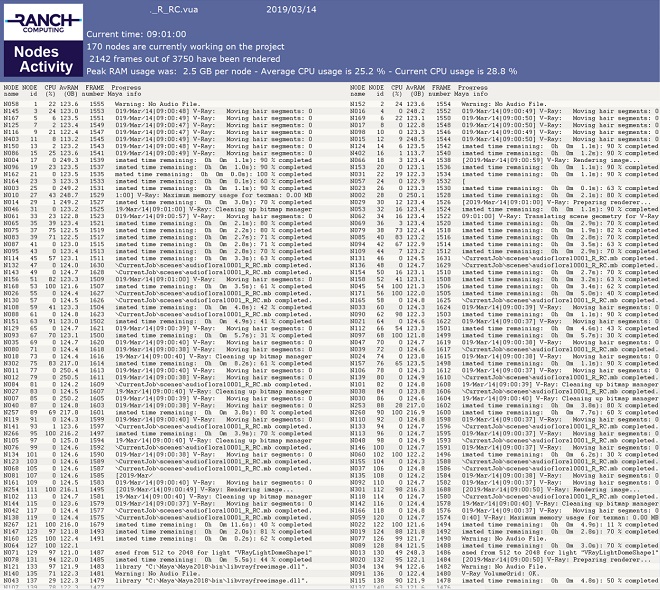
📄2. Project Report
The Project Report is a PNG file that consolidates all essential information about a completed project. It is automatically saved in the FTP project directory for download and is also accessible via your account on the RANCH website.
Key Information Included:
- Project name
- Project ID
- Priority level
- 3D software used
- Project type (animation or still image)
- Resolution/definition
- Contact email
- Timeline of project steps on the RANCH:
- Detection time
- Validation time
- Deployment time
- Render start and finish times
- Image Render times
- CPU or GPU and RAM or VRAM usage
- Data volume produced
- Cost breakdown (deployment, rendering, allocated nodes)
Project-Specific Details: The second half of the report varies depending on the project type:
A) Animation Projects:
- A statistical graph showing render times per frame, allowing you to quickly identify which parts of the animation were the most resource-intensive.
- Sample frames from the sequence, including the fastest and slowest to render, with their positions marked on the graph.
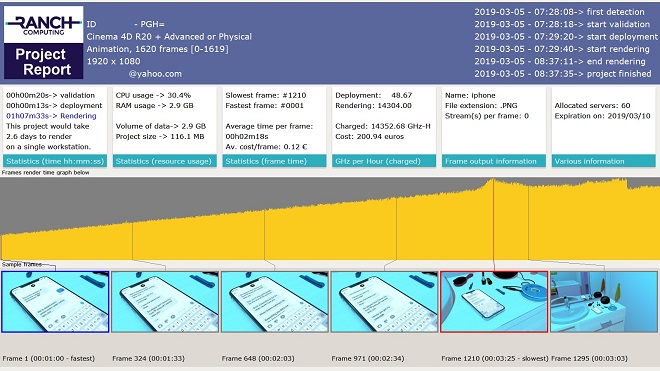
B) Still Image Projects:
- Highlights the most resource-intensive zones to render.
- Samples of extra channels (alpha, depth, etc.)
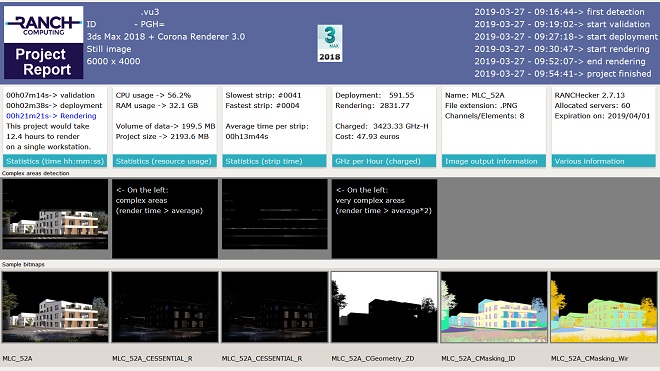
C) MultiCam Projects (still image rendered on one single machine):
Displays images and data related to each camera used in the project.